Instructions for Transcription Desk
Welcome! Here you can learn more about how to use the transcription desk.
You can filter the documents by “language”, “country”, or “archive”. To filter by language, click on the drop down menu that reads “Filter by language” and choose between German or English documents; then click on the button on the right of your screen. The same process works for country and archive..
Now you can see thumbnail images of the pages of each memoir. The green bar on an image means that it has already been transcribed. Click on an image and you will enter into the transcription desk.
You can enlarge or shrink the image by using the + or – button on the image window. You can also drag and manipulate the position of the image by holding and moving your mouse.
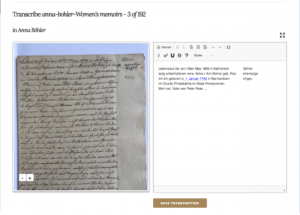
Now you are ready to transcribe!
The transcription desk includes a menu with a few tools to help you transcribe the document.
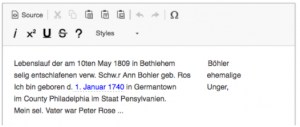
You can toggle between a visual mode and source mode by clicking on the icon on the top left of the editing window. This is useful if you want to add tags for formatting. You can use the cut and paste buttons if there are repetitions or mistakes as you type. If you are inserting from a webpage or a word document, use the “insert as text” or “insert from Word” buttons to avoid extra formatting tags being included in the transcription! The “omega” icon opens a special characters menu, so that you can easily insert vowels with umlauts and ess-zet. You can also insert italics, underline, strikethrough, and superscript.
The “styles” button is important if you want to “tag” people, places, or dates in the text. We hope you will!
Don’t forget to click on the “Save Transcription” button when you are done. You should see a panel open up under the transcription desk called “Current Transcription”. You can also save your work in progress and return later to continue your transcription.
Tips when transcribing
Sometimes you will see that the person’s memoir begins halfway down a page of manuscript. This is because often memoirs are bundled together in an appendix to a congregation diary or other compilation.
Please only transcribe the text that belongs to the person whose memoir you are working on!
Also, sometimes one image will have two pages of manuscript. Please indicate a page break by using the “page break” “style” in the drop down menu.
Between the transcription window and the “Current Transcription” panel you can see three tabs.
discuss page | view history | view document
Is there something you can’t read in the document and want another pair of eyes to look over? Click the “discuss page” link and a window will open up where you can ask questions or make an observation. Other transcribers will pick up your questions and try to answer them.
If you click on the “view history” link you will see who has worked on this same transcription and when. “View document” will take you back to the overview of the whole document with the thumbnail images.
Transcribing Abbreviations
When transcribing abbreviations, please expand the abbreviation to the full word or phrase. For example, “u.” should be transcribed as “und”. Please refer to the list of Commonly Used Abbreviations.